Changing an Administrator Password or Password Aging
About this task
To change the password for the Privileged or Non Privileged Administrator login account:
Procedure
Change Password Screen
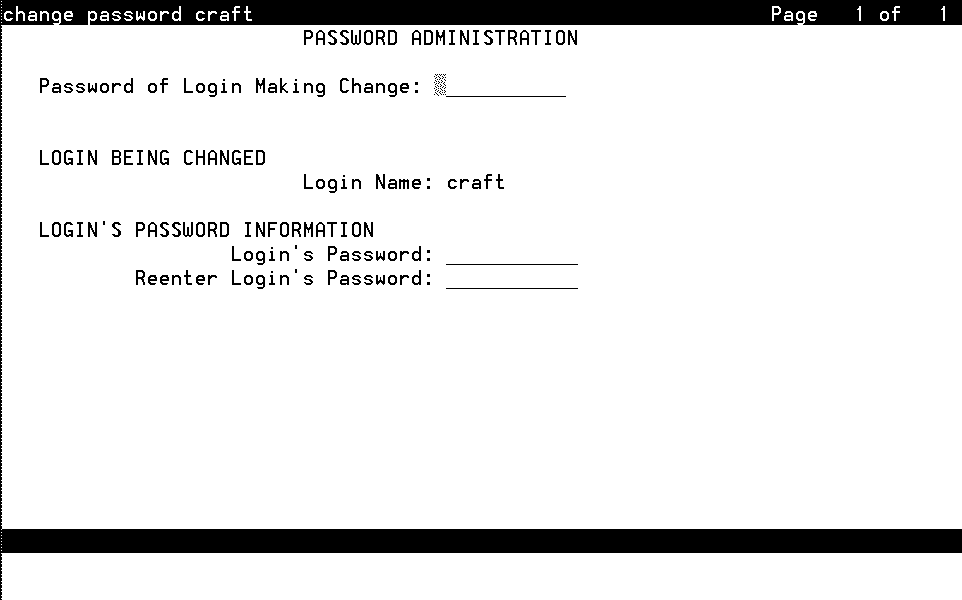
Table: Field Definitions: Change Password Screen
To change the password for the Privileged or Non Privileged Administrator login account:
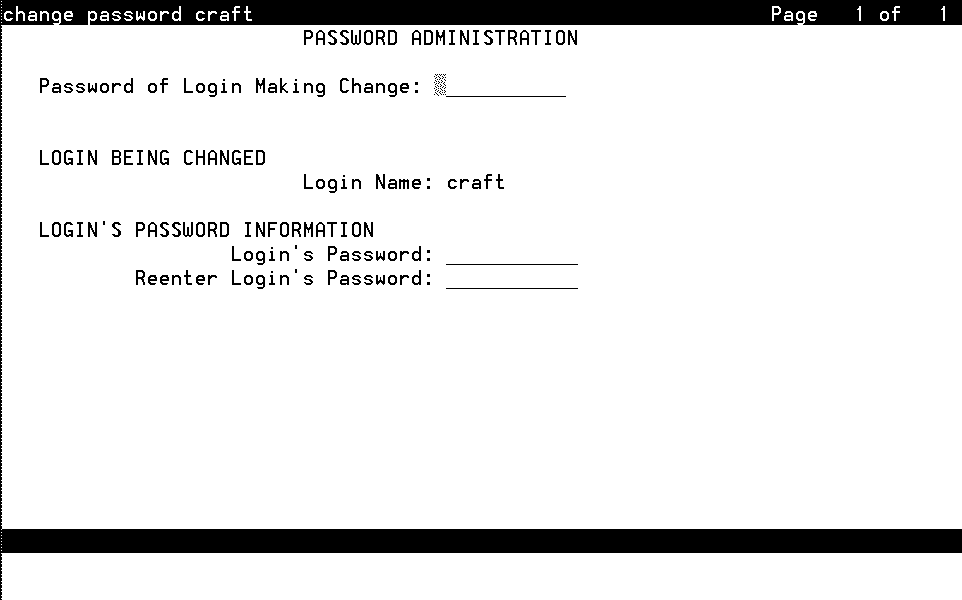
Table: Field Definitions: Change Password Screen