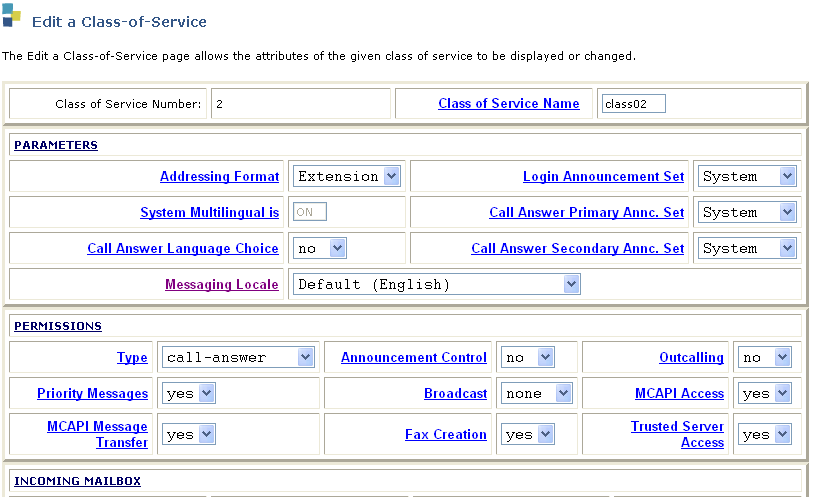Making changes to a Class of Service
Edit a Class-of-Service
Edit a Class-of-Service page
| Field Name | Valid Input | Description/Procedure |
|---|---|---|
| Addressing Format: | Indicates the default way a subscriber with this COS is to address messaging messages. The subscriber can use the telephone interface to change this format from the default. | |
| Login Announcement Set: | A unique name that consists of from 1 to 14 characters | Indicates the announcement set that this subscriber hears when she or he logs in. If the multilingual feature is turned off, this field must either be blank or contain the word System. To access data, do the following: |
| System Multilingual is | Display only | Indicates whether the multilingual feature is turned on. |
| Call Answer Primary Annc. Set: | A unique name that consists of from 1 to 14 characters | Indicates the announcement set for system prompts and for the personal or standard system greeting until the caller switches languages. |
| Call Answer Language Choice? | If ON appears in the System Multilingual field, enter y to enable Call Answer language choice. If this feature is enabled,
a call is answered in the primary language. The caller is then invited
(in the secondary language) to press # 1 to switch to the secondary
language.
If ON does not appear in the System Multilingual field, enter n. |
|
| Call Answer Secondary Annc. Set | A unique name consisting of from 1 to 14 characters | Indicates the announcement set that is to be used for system prompts and for the personal or standard system greeting after the caller switches languages. |
| PERMISSIONS | ||
| Type: | Enter either:
For more information about the last two options, see the Automated Attendants and Bulletin Boards section. |
|
| Announcement Control? | Allows a subscriber, particularly a system administrator, to record system announcements such as subscriber names and networked system machine names. | |
| Outcalling? | Allows the subscriber to activate the Outcalling feature. Outcalling
alerts this subscriber to new messages by having the system place
a call to a pager or phone number that the subscriber specifies.
 Note Note You must also set up the Outcalling feature for the system by using the System-Parameters Outcalling screen. See Setting Up Outcalling for more information.  Security Security This capability can increase the risk of toll fraud. See System Security Overview for more information. |
|
| Priority Messages? | Allows this subscriber to send priority mail messages to other messaging subscribers. | |
| Broadcast: | Specifies the types of broadcast messages that this subscriber can create: | |
| MCAPI Access? | ||
| MCAPI Message Transfer? | ||
| Fax Creation? | ||
| Trusted Server Access? | Allows a trusted server to add messages to and delete messages from this subscriber's mailbox. | |
| INCOMING MAILBOX | ||
| Order: | Indicates the order for retrieving incoming mailbox messages for this subscriber: | |
| Category Order: | The following three letters in any order: | Indicates the order for scanning the incoming mailbox message categories
for a subscriber:
The order oun encourages subscribers to keep a minimum number of messages stored by forcing them to scan through old messages first. |
| Retention Times, New, Old, and Unopened: | A number from 0 to 999 | Indicates the number of days that new, old, or unopened messages
are retained in this subscriber's incoming mailbox.
The retention time clock is not reset to zero when a message is moved between the old, unopened, and new categories. For example, if the retention time is 10 days for all three categories, a message is removed after 10 days (not after 30 days) regardless of whether or when it is moved from one category to another. |
| OUTGOING MAILBOX | ||
| Order: | Indicates the order for retrieving messages from this subscriber's outgoing mailbox: | |
| Category Order: | The following letters in any order: | Indicates the order for scanning the outgoing mailbox message categories for a subscriber. |
| Retention Times File Cab and Delivered/Nondeliverable: | Enter the number of days that file cabinet messages, delivered messages, or nondeliverable messages are retained in this subscriber's outgoing mailbox. | |
| MISCELLANEOUS | ||
| Voice Mail Message (Seconds), Maximum Length: | Enter the maximum duration of voice or text mail messages (in seconds) that this subscriber can create. | |
| Call Answer Message (Seconds), Maximum Length: | Enter the maximum duration of call-answer messages (in seconds) that this subscriber can receive. | |
| End of Message Warning Time (Seconds): | Enter the number of seconds that a warning message plays to indicate
the remaining available recording time. The system plays the warning
message this number of seconds before the maximum recording time is
reached.
If you enter a zero (0), no end-of-message warning is played. If you leave this field blank, the system uses the value on the System-Parameters Features screen. Otherwise, this value overrides the value on the System-Parameters Features screen. |
|
| Maximum Mailing Lists: | Enter the maximum number of mailing lists that this subscriber can create. | |
| Total Entries in all Lists: | Enter the maximum total number of mailing list entries that this subscriber can create. | |
| Mailbox Size (Seconds), Maximum: | Enter the maximum number of seconds of mailbox space for this subscriber. | |
| Minimum Needed | Use this field to enter the minimum mailbox space in seconds that must be available before a subscriber with this class of service will be allowed to create a voice mail message. |
 Note
Note MCAPI stands for Message Core API. It is an interface that allows subscribers to transfer messages. Previously, MCAPI was known as IMAPI. An MCAPI session occurs when a messaging mailbox is being accessed by a subscriber using a messaging client program, or a trusted Server. Valid values are 0 through 128.
IMAP4 stands for Internet Messaging Access Protocol, that allows messaging mailbox access to email clients.